Quicken Tip List Former Money Users Will Like
Posted by Madison on November 22, 2010
Ever since Microsoft Money discontinued their product, I’ve worked on converting from Microsoft Money to Quicken.
But there have been some bumps in the road. Most of them are just little things that can be fixed, but finding the answers has been time consuming!
I’ve been making a running list of the topics I needed to research to make Quicken work more like we expect it to. This should help all of the orphaned Microsoft Money users navigate Quicken more easily.
Quicken Tip List
- Rename All Accounts. I wish I would have done this before conversion, but all of my account names were too long. You should also rename your account names to include the last four digits of your account number since they don’t show up in the Quicken account list.
- Change Loan Terms. All of my loans came through the conversion, but the splits on the payments didn’t work, they all came through as principal only. You can change all loans to have correct details & create new bills for each. I manually deleted the bills and reset up each loan. When it requested a payment setup, I did that.
- Change Savings Bonds Type. Do yourself a favor and change Savings Bonds to another type of investment. For some reason, Quicken didn’t understand these transactions and all of my CD redemptions were incorrect. When I changed the type, it worked fine.
- Change Registers to One Line. To make the registers one line instead of two, you need to press: Ctrl + 2 (You’ll want to memorize this since you’ll have to do it for every register).
- Show All Transactions. If you are used to MS Money, you’ll want to show all your transactions, otherwise the ending balances won’t be correct. If you hide the reconciled transactions the ending balance only shows the transactions listed. It’s a difference you’ll just have to get used to.
- Alphabetize Accounts. I’ve searched high and low for a way to alphabetize accounts automatically. You can’t, so you’ll have to do it manually by going into the account menu.
- Make Account Bar Faster. The account bar on the side is really slow to scroll. You can right click on it, and choose “add/remove accounts from bar” then check the box to “hide this account in account bar. All the hidden accounts will show up on the other accounts list when you hover over it. I did this with many of my open, zero balance accounts.
- Show Cents. Quicken didn’t show cents when I first converted. What? Here are some tips and instructions from Mako, on how to fix it.
- Last Transaction Hiding. The register hides the last transaction with the “Enter, Edit, Split” button. You can fix it by going to edit, preferences, quicken preferences, register. Uncheck the box: show transaction toolbar.
- Reconciled Transactions Hard to Read. In the same location as the transaction toolbar, remove the option that makes the reconciled transaction grey. What an eyesore!
Overall, I’m still pleased with the Quicken conversion. Hopefully, these tips will make your conversion go even better!
Do you have any more Quicken tips to add?
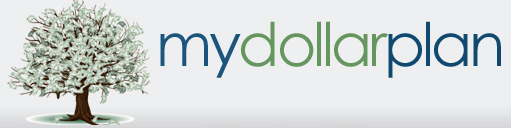




Change registers to one line – there is actually an option to do this under “View” on the top right side of the register…in case you can’t remember the shortcut :-).
Thanks for the Quicken tips! I miss Money terribly and these have helped ease some of my frustrations.
I do have a question though…I often use the “split” for transactions. In Money I could divide out the categories and then Money could automatically adjust the balance of each line to include tax or a coupon used for an entire purchase so I didn’t have to multiply each item out. Are you aware of a way Quicken can do this? The “adjust” button changes the total rather than the splits.